Ripping on macOS
Download the latest version of X Lossless Decoder and the XLD Log Checker plugin.
Tip
Skip to Ripping if you already have everything setup and wish to skip to the ripping part of the guide.
Setup
The following should be done once when setting up the program:
1. Install
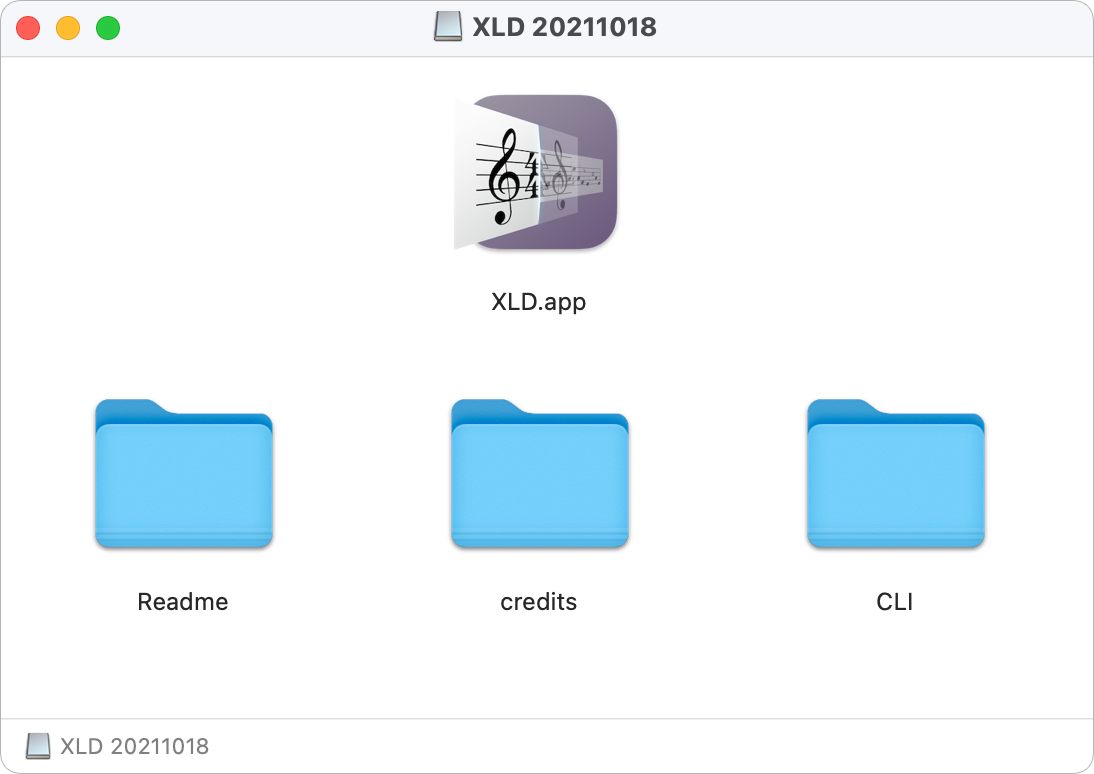
Open the downloaded DMG file and move XLD.app to /Applications/.
2. Plugin
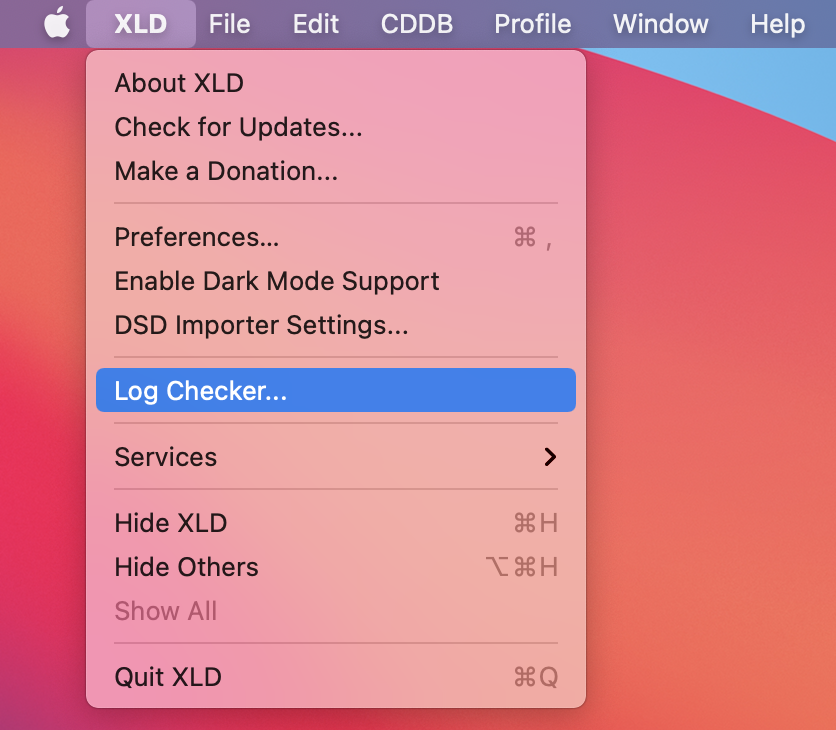
Install the downloaded XLD Log Checker plugin by extracting the downloaded archive and copy XLDLogChecker.bundle to /Applications/XLD.app/Contents/PlugIns/.
Upon restarting the app, there should be a new option Log Checker... under the XLD menu item.
3. Preferences
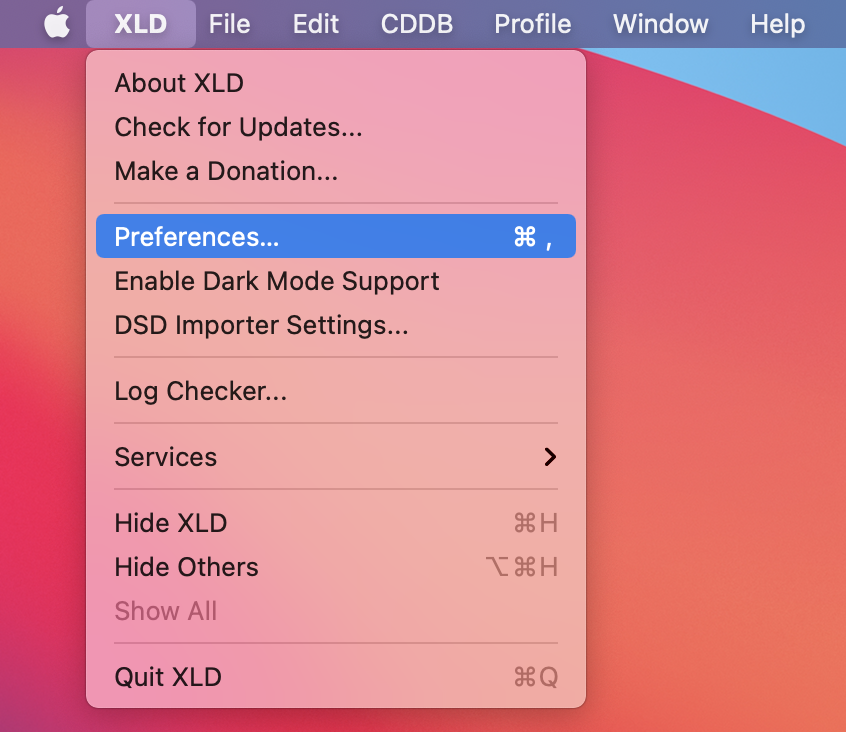
Open Preferences...
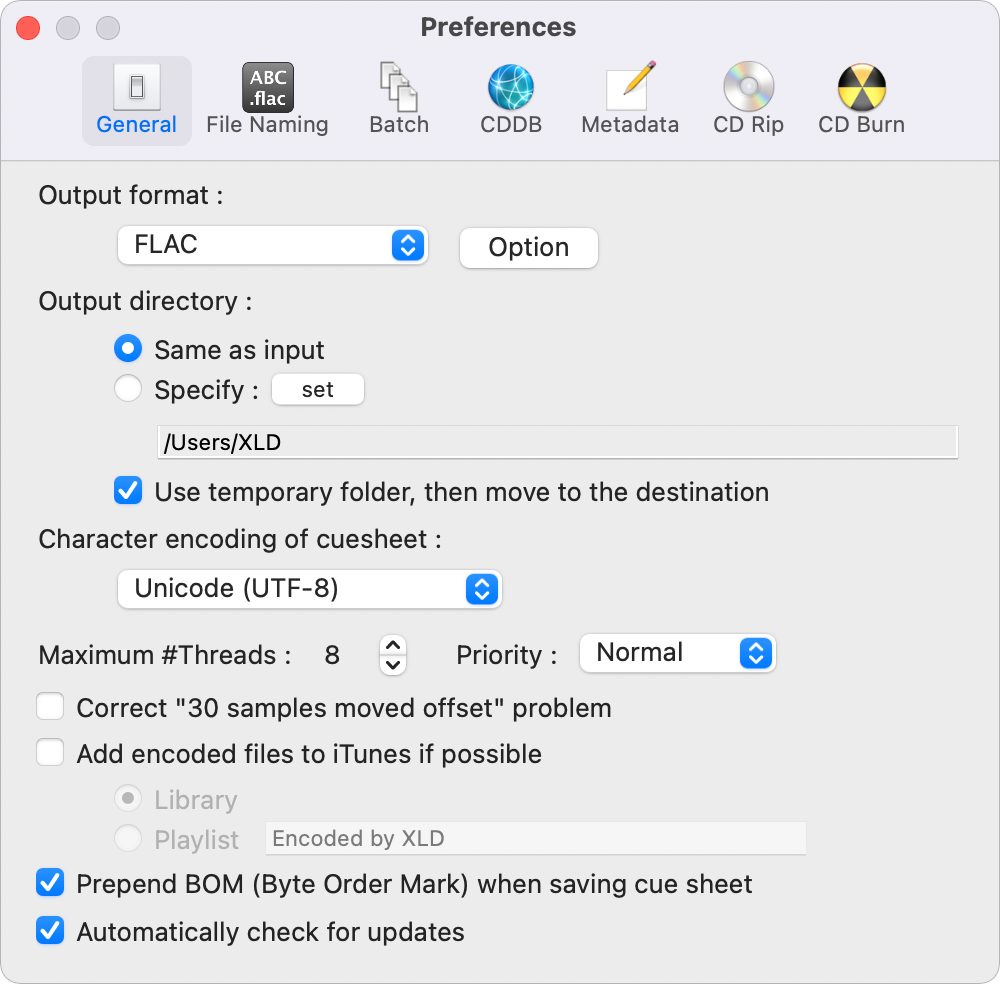
After configuring the tab click Option...
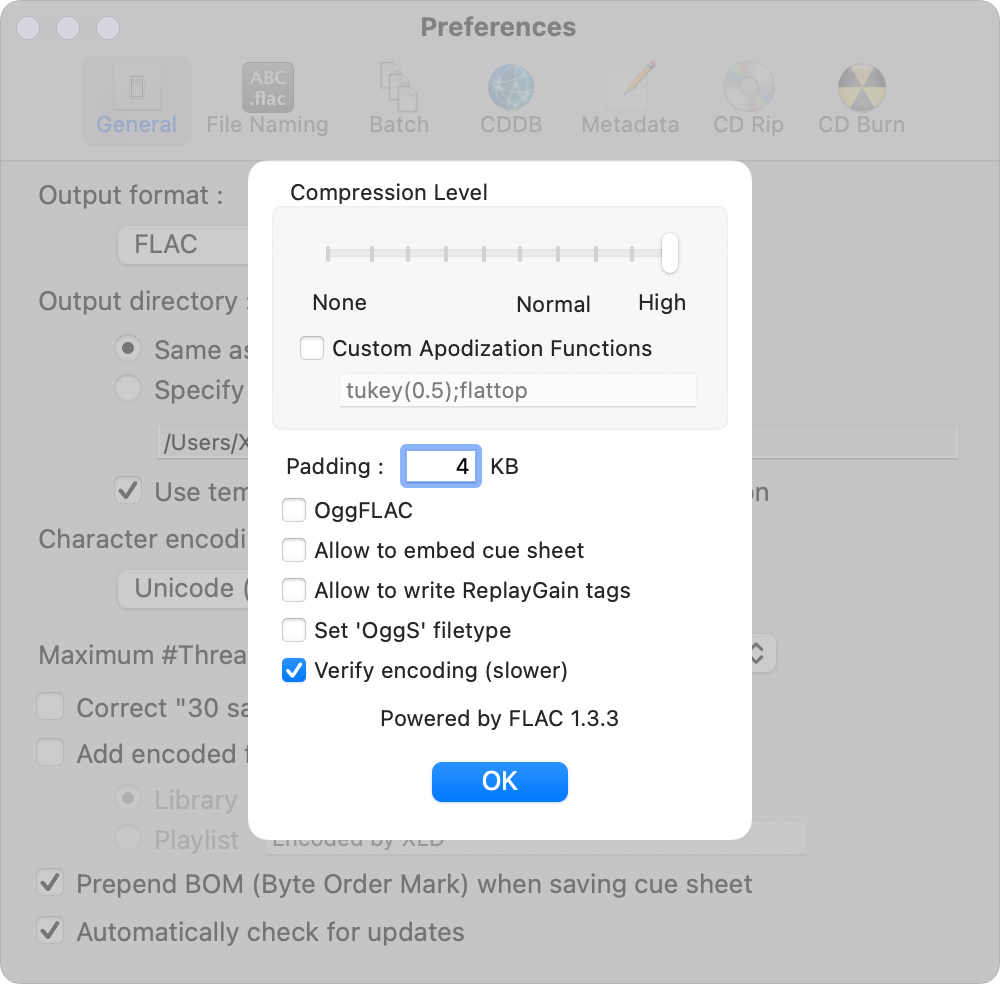
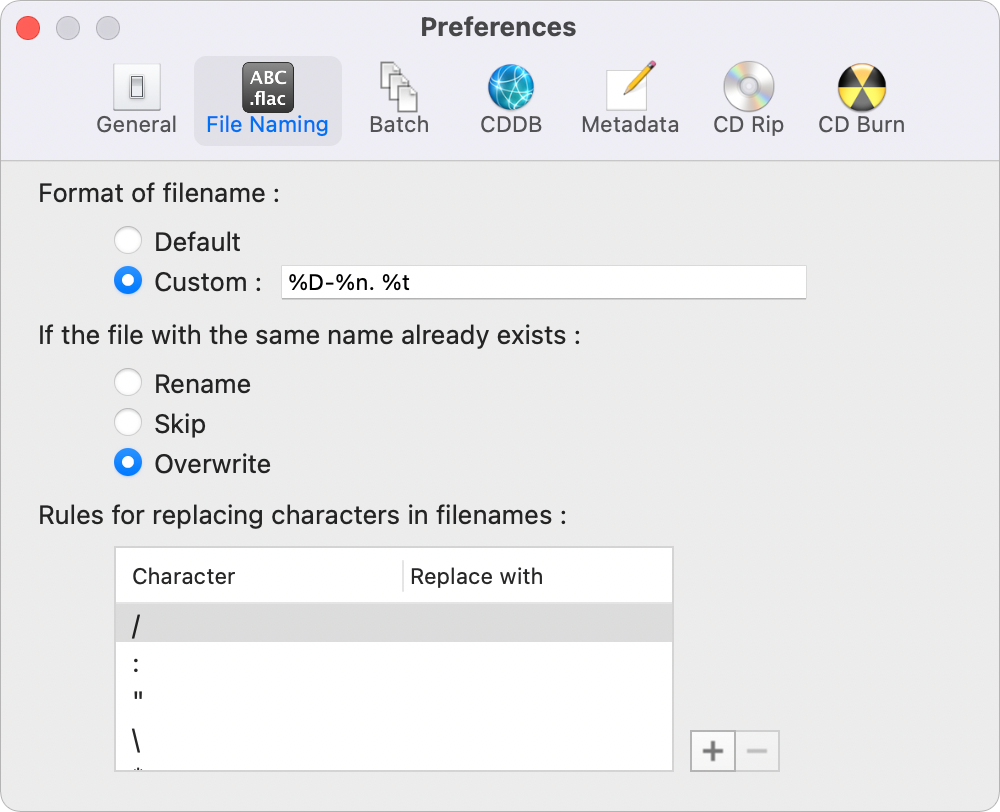
The %D-%n. %t track naming scheme is recommended for all rips. Do not include folder parts in the scheme as the generated cuesheet will be messed up.
Make all character replacements replace with either an underscore or an empty value and also add characters not allowed in paths on Windows (", \, *, ?, <, >, |). Original titles are always available from the file tags, replacing characters in filenames with similar symbols causes unnessecary confusion when performing file operations.
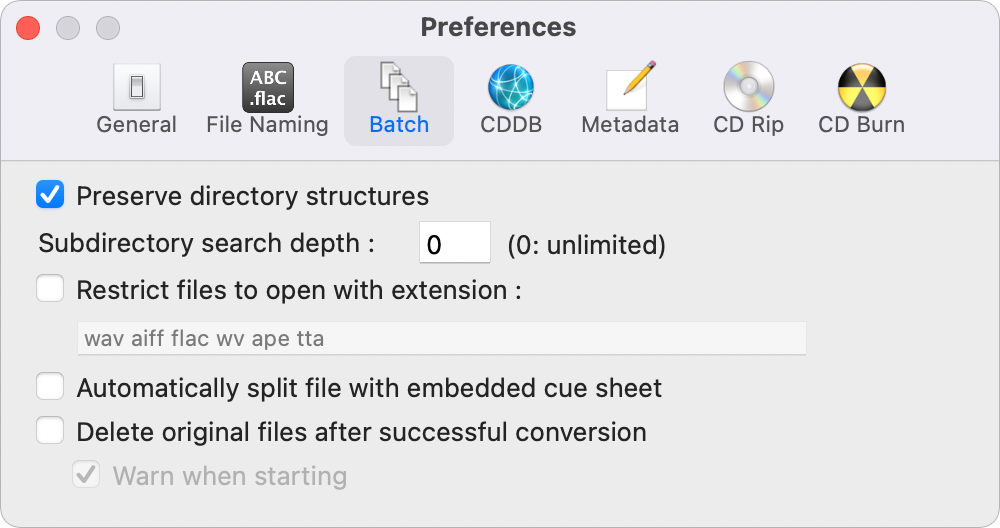
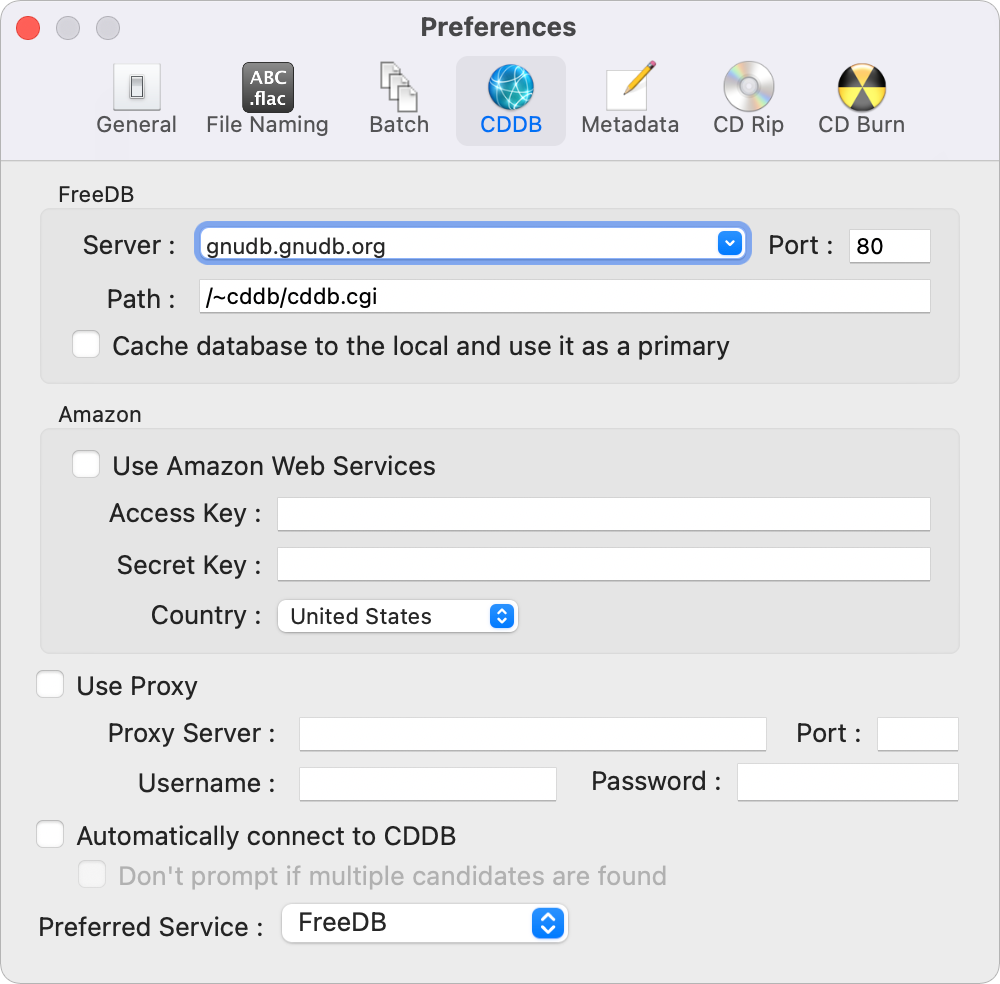
If you submit metadata and disc ids to MusicBrainz before ripping, pick MusicBrainz as the preferred service.
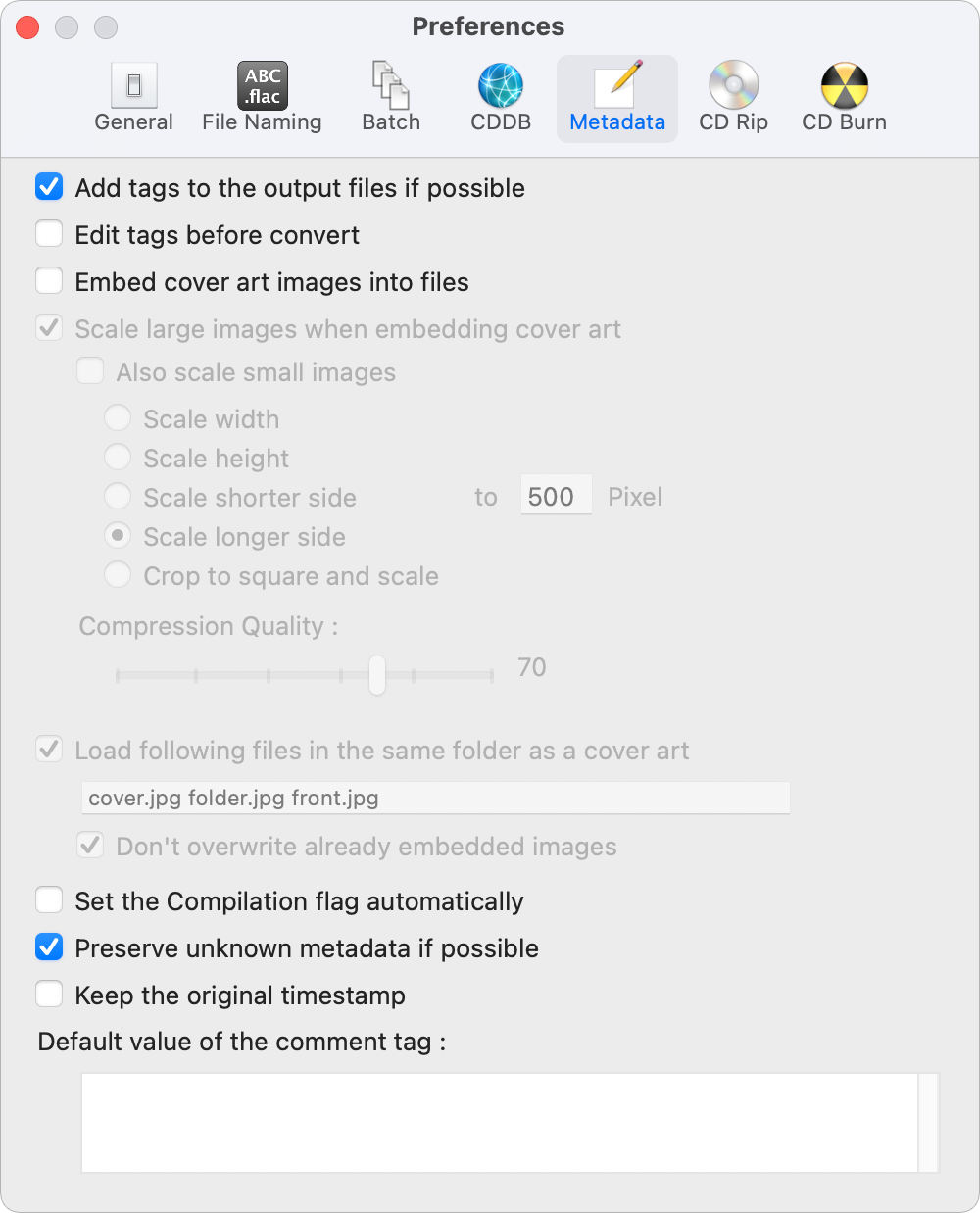
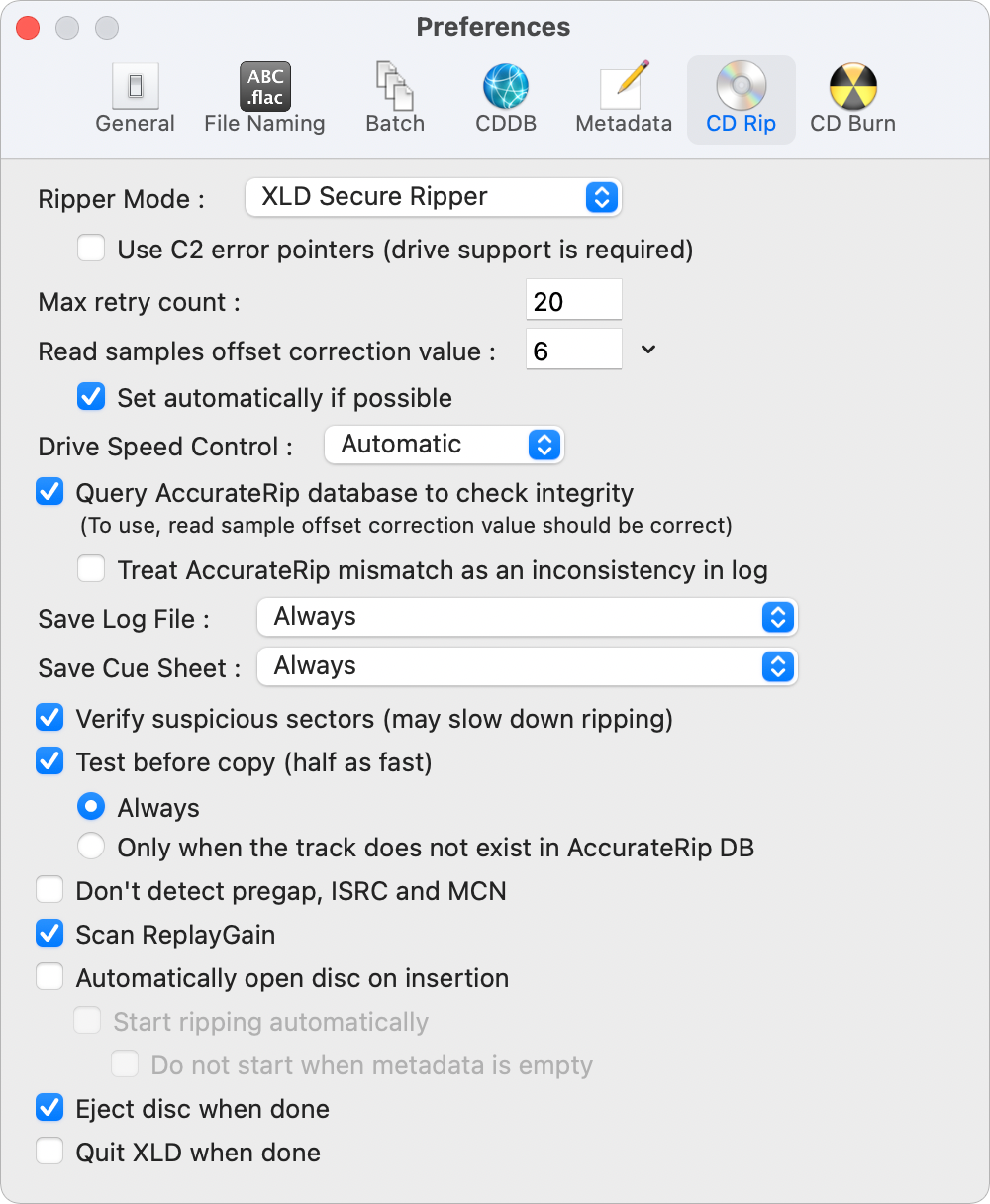
The read samples offset correction value should have been filled automatically and may not be the same value as in the image. The value should be verified by finding the offset for your drive from the AccurateRip Drive Offsets page.
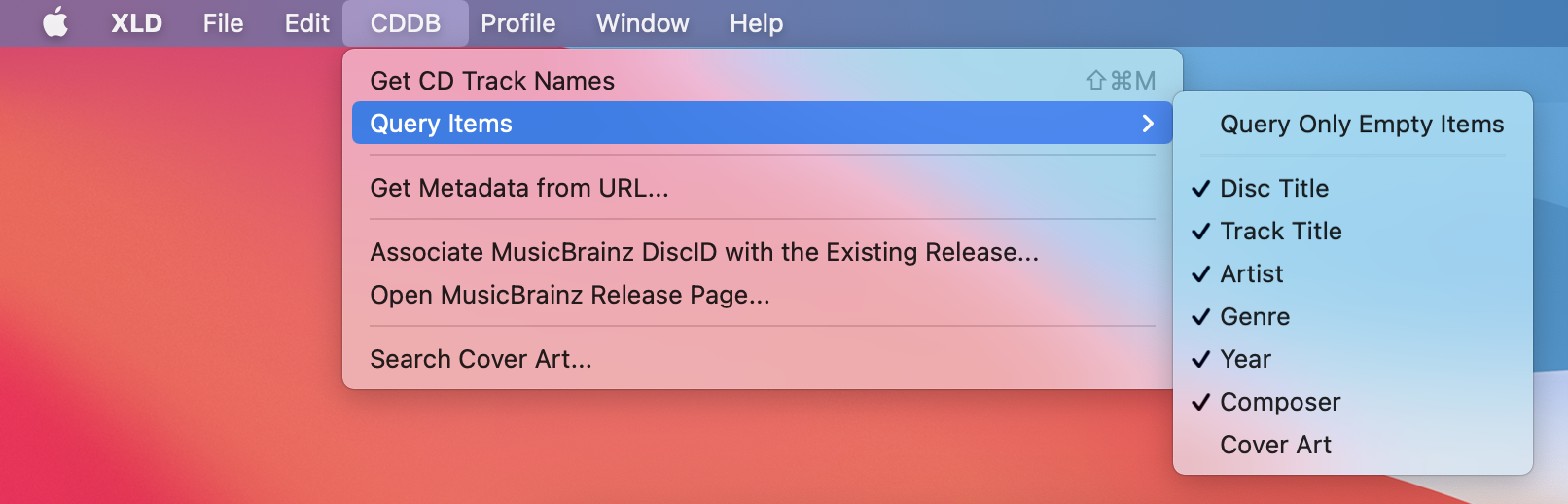
Do not query cover art from CDDB as the image quality is often worse than most other sources.
Ripping
The following should be done for every disc in the release.
1. Prerip
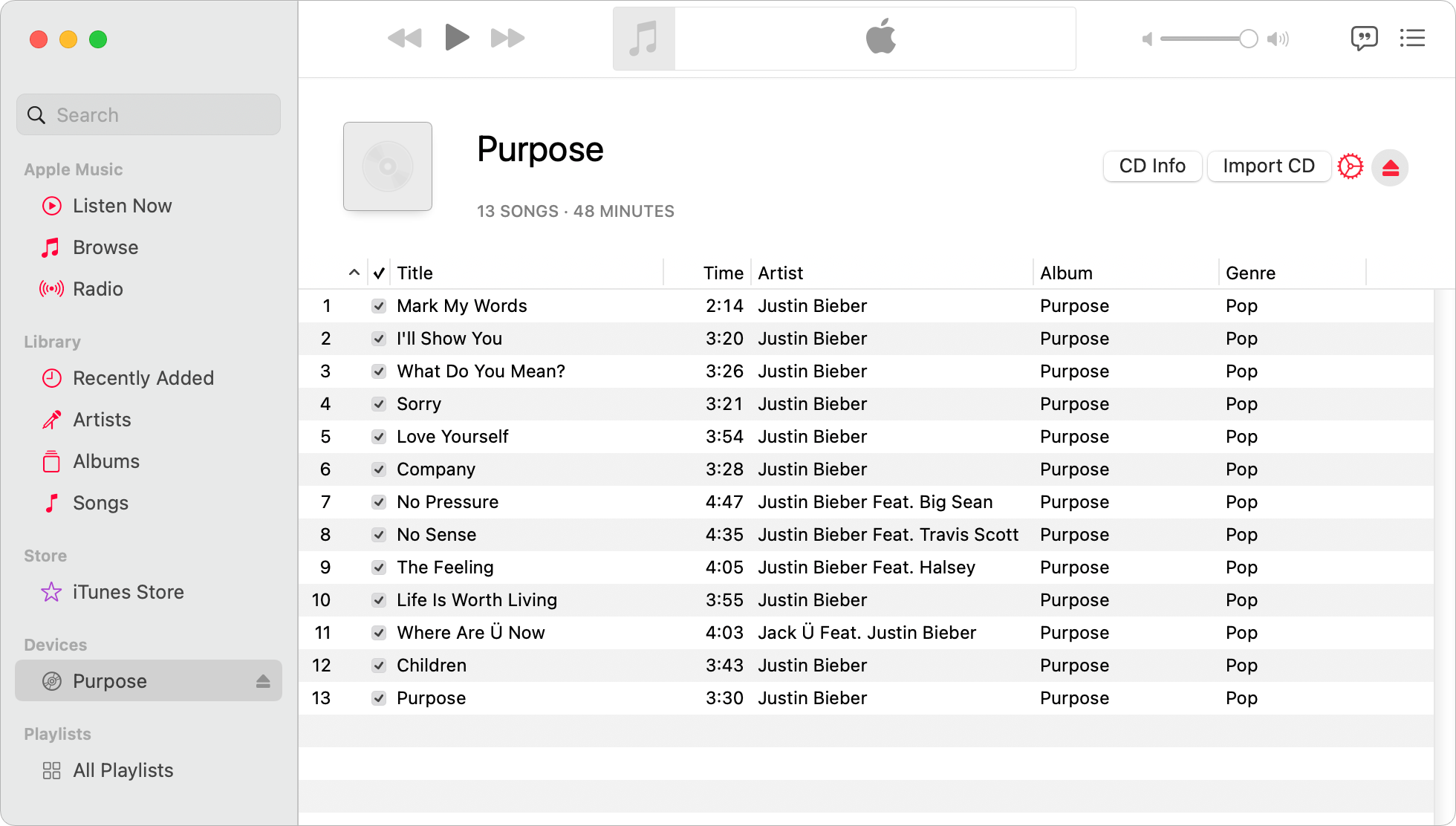
Upon inserting a disc, Apple Music will automatically open. Select the disc from the left pane and wait for Apple Music to fetch metadata.
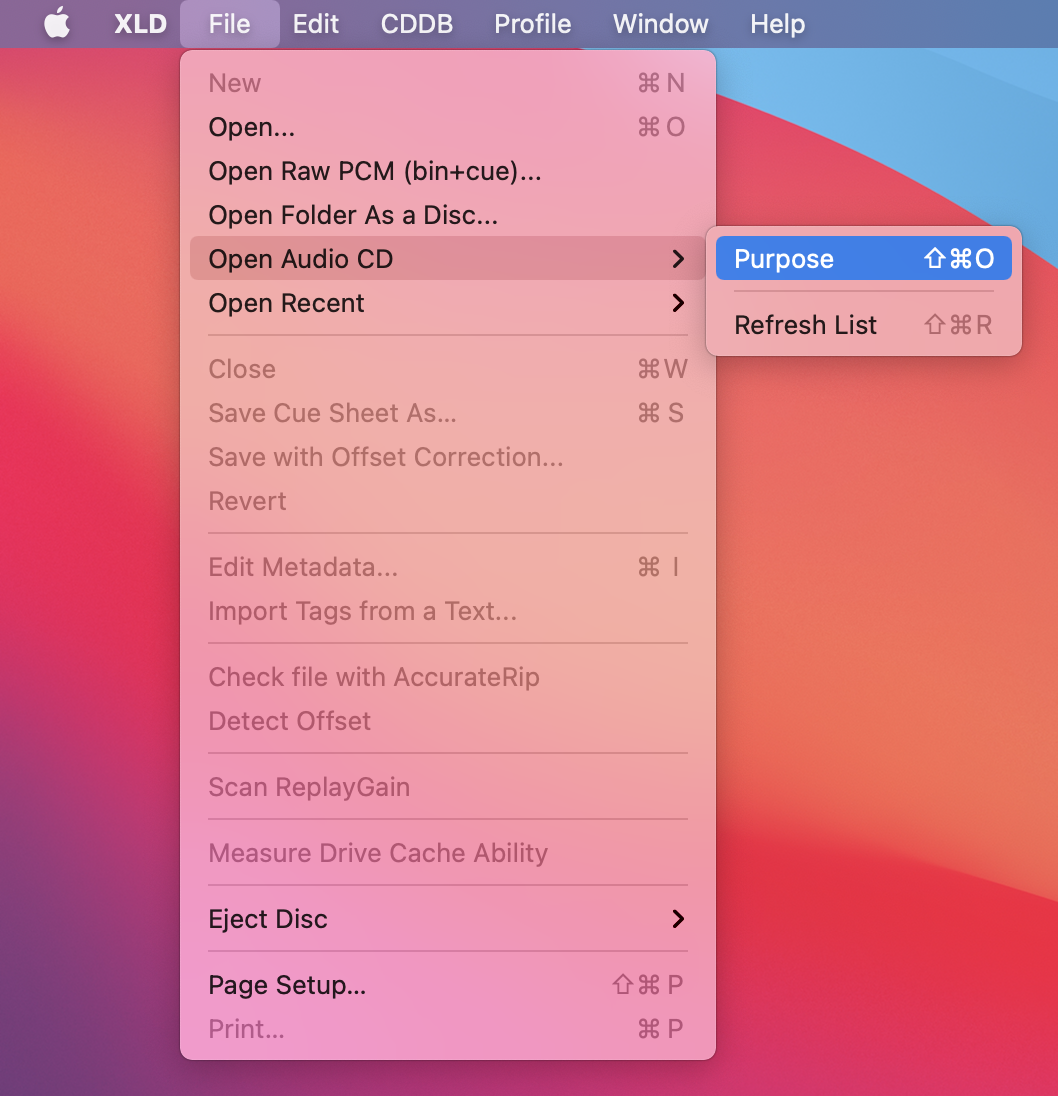
Open XLD and select the disc.
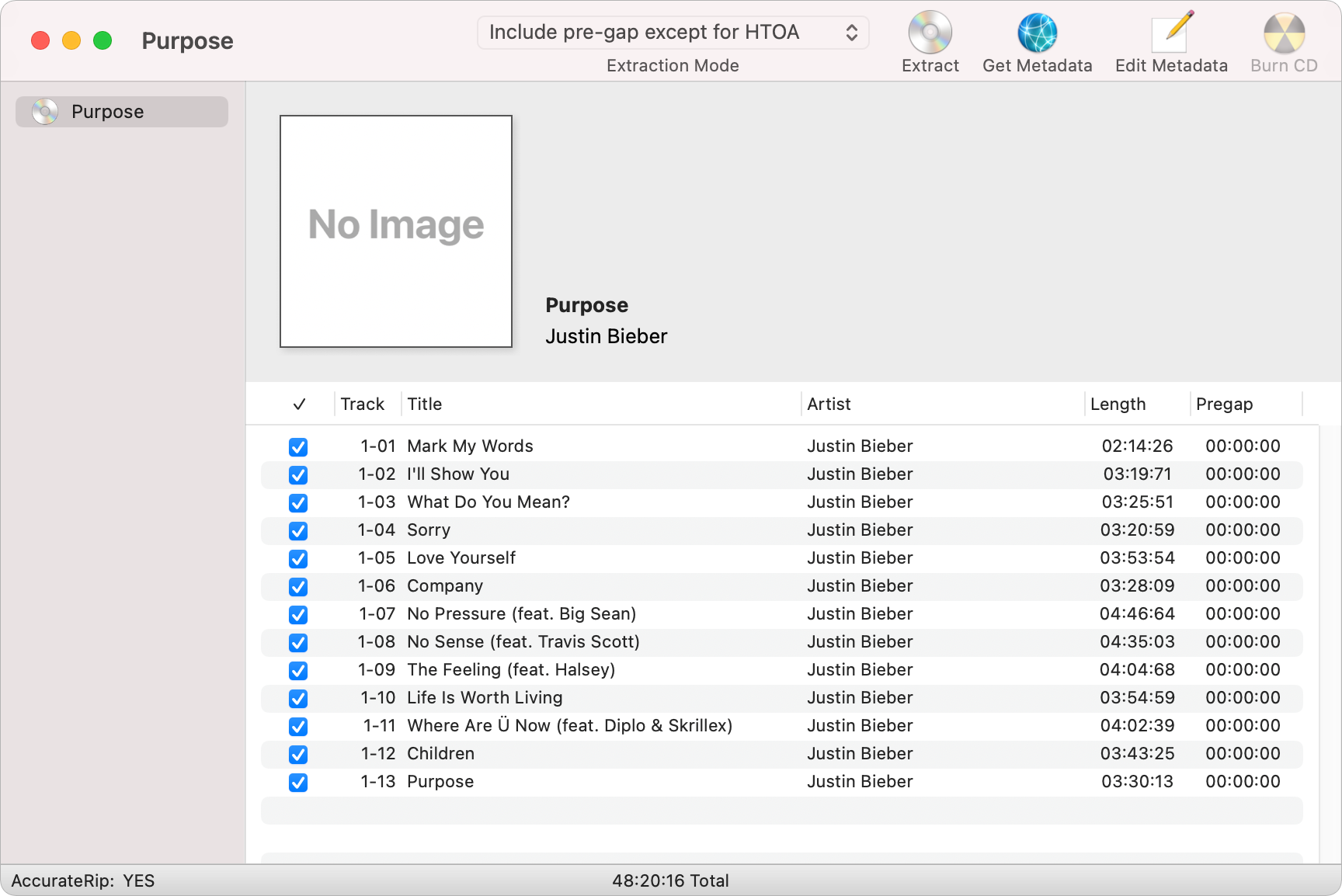
After XLD detects pre-gaps for the inserted disc, it will display all tracks with metadata (if any) from Apple Music.
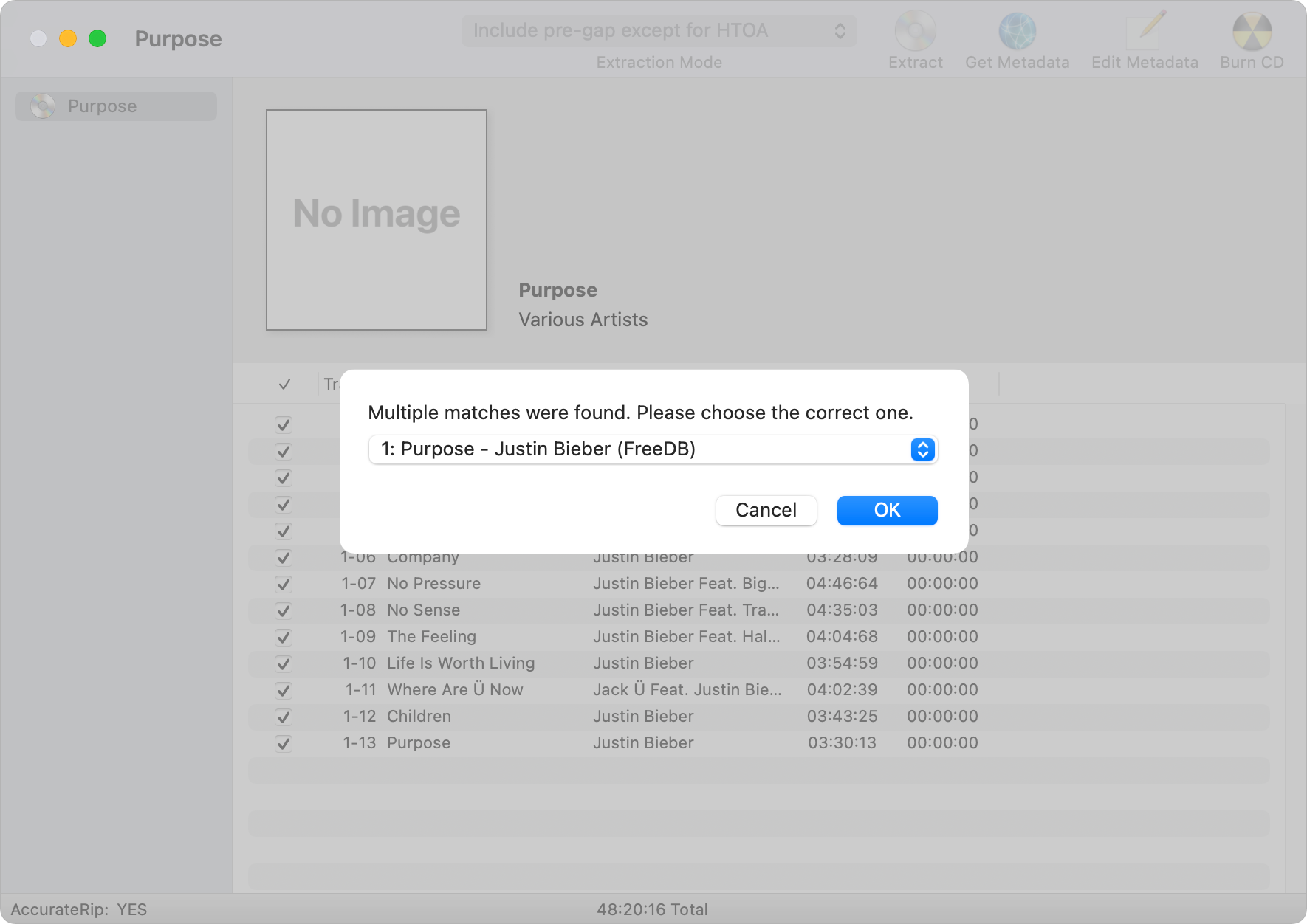
If Apple Music was unable to retrieve metadata, click Get Metadata (in the top-right corner) and choose a release from the dropdown. If it still could not find any metadata, right-click a track and click Edit Metadata... to add data manually.
2. Midrip
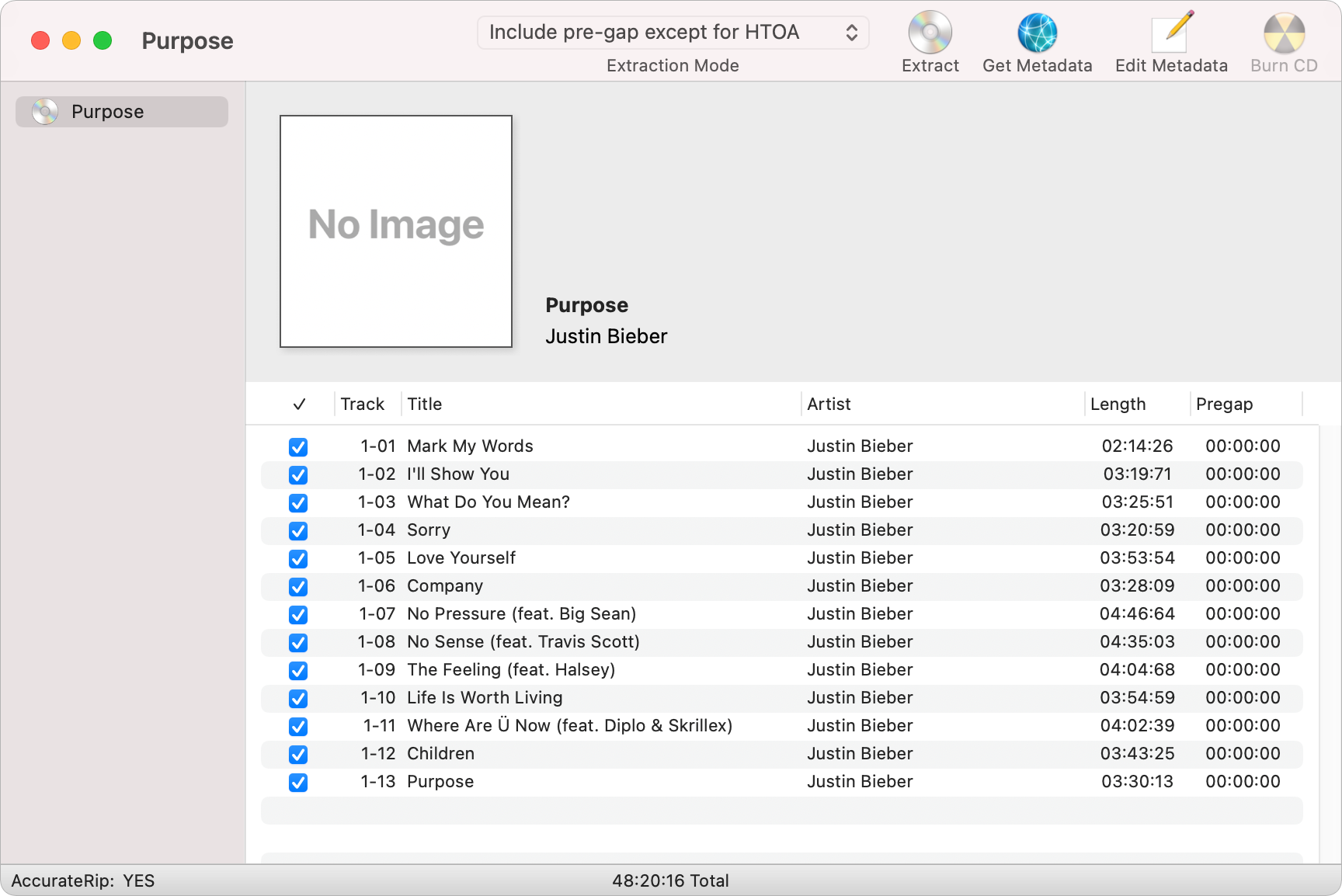
Danger
Make sure the Extraction Mode (at the top) is set to Include pre-gap except for HTOA.
Click Extract (in the top-right corner) and pick a folder to rip to.
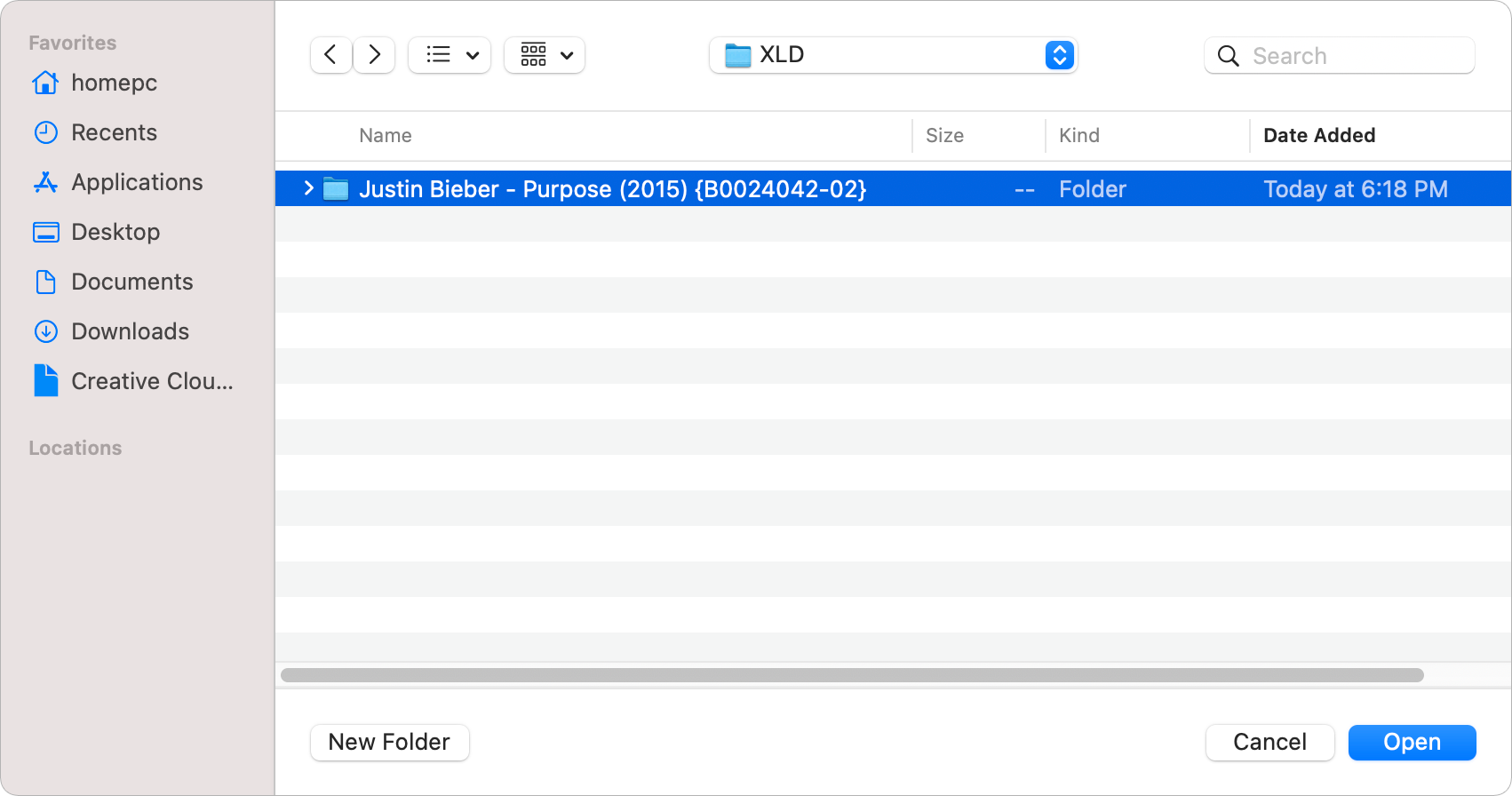
It is recommended for the folder name to be simple and consistent, for example Album Artist - Album Title (Year) {Cat. No}.
Warning
Make sure to pick a folder that won't leave any personal information in the path as it will be added to the generated rip log.
3. Postrip
- Check the rip log with a logchecker. See Ripping CDs
- Find a high quality cover. See Finding Artwork
- Scan the release. See Scanning Media
John Deere, Salty • Created 2021-10-23 • Updated 2024-12-06